Amac Keylogger for Mac enables you to get all the keylogger logs remotely, timely and continuously if you set it up in correct way. If you have problems in configuring the Email settings of Amac Keylogger for Mac, please refer to this Amac Keylogger Email configuration guide.
Place where you can find POP3, IMAP, Exchange, SMTP servers for your email provider. Mail Settings Finder. Enter your email address find settings you can use to configure your email client. All product names, logos, and brands are property of their respective owners. All company, product and service names used in. Are you searching for POP, IMAP and SMTP Settings of any of the web mail services? Like Gmail, Yahoo, Office 365, AOL, iCloud, Yandex, etc. If you are using any regional email provider then you can use the service of IMAPSETTINGS.COM.
We recommended Google Gmail for Amac Keylogger Email sending because Gmail is much more stable and supports larger attachment size.
Please set up Amac Keylogger to send log Email as below.
Google Gmail is recommended. Register Free Gmail
- your Gmail address
- SMTP Server:
yes- Port:
your Gmail address- Password:
- Click Test and wait for a second
- Keylogger shows “Email has been sent successfully”
- Check your Email box to see if you receive the log Email
Amac Keylogger for Mac also supports other Email services.
Yahoo! Email. If it doesn’t work, please use Gmail.
your Yahoo! Email address- SMTP Server:
no- Port:
your Yahoo! Email address- Password:
Amac Keylogger for Mac Hotmail Settings
your Hotmail address- SMTP Server:
yes- Port:
your Hotmail address- Password:
Amac Keylogger for Mac AOL Mail Settings
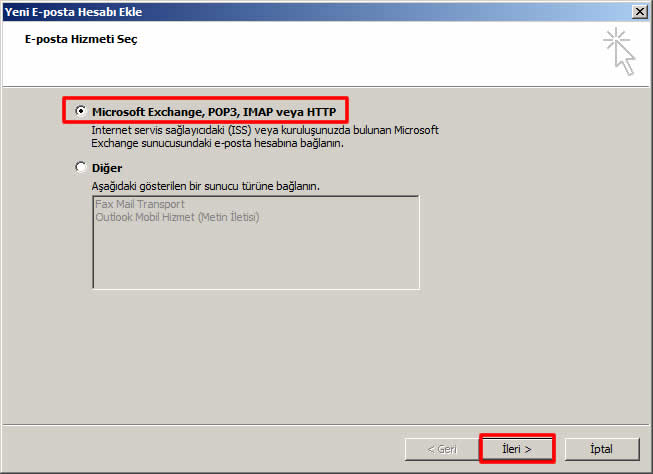
your AOL Mail address- SMTP Server:
no- Port:
your AOL Mail address- Password:
You can also use private Email service.
Please make sure you know the SMTP Server and Port number of your Email service.Amac Keylogger for Mac private Email Settings
your private Email address- SMTP Server:
no- Port:
your private Email address- Password:
Fail to receive log Emails in interval you set?
If you successfully send the Test Email, but don’t receive log Emails in the interval you set, please follow the below steps:
- Check both of your Email Inbox and Junk Box/Spam Folder
- Change Keylogger for Mac screenshot interval to more than 10 minutes.
- Change Keylogger for Mac Email interval to more than 20 minutes.
- Recheck the option “Send the logs by Email” and set a different interval.
- Make sure there is Internet connection of the monitored Mac.
- Make sure your mac doesn’t auto-sleep when you leave. Set “Put the computer to sleep” to Never in energy saver. http://support.apple.com/kb/HT2412.
Tags: amac keylogger email configuration, configure email settings, keylogger for mac settings
Category: Articles and Tips

When you are configuring an email account, Thunderbird will often be able to do most of the configuration automatically. (See Automatic Account Configuration for more information.) However, you will need to manually configure your account if your email provider is not listed in Thunderbird's automatic configuration database, or if you have a non-standard email configuration. This page will show you the basic settings you need to send and receive emails.
If an account that you created automatically was assigned to an IMAP rather than POP server, see the FAQ Changing IMAP to POP article.
To manually configure an account, you will need to have the following details which can be supplied by your email provider.
- incoming mail server and port (for example, 'pop.example.com' and port 110 or 'imap.example.com' and port 143)
- outgoing mail server and port (for example, 'smtp.example.com' and port 25)
- security setting for the connection with the server (for example, 'STARTTLS' or 'SSL/TLS' and whether or not to use secure authentication)
First, open the Account Settings: In the Thunderbird menu bar, click the ToolsEdit menu and select Account Settings, or click the Application menu button and select OptionsPreferences and Account Settings from the sub-menu. Each email or newsgroup account that has already been configured is listed on the left side of the Account Settings dialog. These accounts correspond to the top-level folders displayed in the 'All Folders' list.
At the bottom of the left pane, click the Account Actions button and select Add Mail Account….
Smtp Yandex For Mac Windows 10

Enter your email account details and press Continue. Thunderbird will try to determine your account settings based on the domain portion of your email address (that is, the portion after the '@' symbol). Then press Manual Configuration and edit the server names, ports and IMAP/POP to manually set up the the account. Click Re-test to test your manual settings; there should be a quick response indicating the settings are valid. If not, press the Stop button to abort the lookup, then edit the server names, ports and IMAP/POP and click Re-test again. (Alternatively, you can allow the lookup to gather default account details and then manually change the settings later.)
Multiple email accounts can use the same outgoing SMTP server. Therefore, SMTP servers are created separately from email accounts. In the Account Settings dialog, in the left pane, select Outgoing Server (SMTP) from the bottom of the list. There may be an entry in the resulting list that was created when you entered your account details. Either edit that entry or add a new entry.
As another example, a Gmail account is configured as follows:
- Server Name: smtp.gmail.com
- Port: 587
- Use name and Password: checked
- User Name: your gmail user id without '@gmail.com' extension (for example, if your email address is brian@gmail.com, then your user name is 'brian'). If you are using Google Apps for Domains, use your entire address (for example, 'billsmith@yourdomain.com').
- Connection Security: STARTTLS
After saving the information about the new outgoing server, select your new email account from the list. In the Outgoing Server (SMTP) field, select the SMTP server from the drop-down list. Other items on the page were automatically created when you entered the account details - alter and extend as necessary.
Click on the Server Settings option under your new account. Make sure the entries in the following fields correspond to the settings given to you by your email provider:
Smtp Yandex For Mac Windows 7
After saving these changes you should be able to send and receive emails. Other aspects of account configuration are optional and self-explanatory.
Smtp Yandex For Mac Osx
- Account Setup chapter in the Thunderbird FLOSS manual.
